One option you have is to use a free Unified Messaging plug-in from Cisco that I blogged about several moons ago. The plug-in has great functionality, particularly when paired with the Phone Control and Presence plug-in from Cisco. In order to use these plug-ins though, you must license Sametime Standard.
A low-budget alternative is to create your own widgets. I blogged about how to do a Poor Man's Click-to-Call widget which gives you basic click-to-call capabilities by leveraging the Cisco Web Dialer and Notes Live Text. Now here's an option to cover the voicemail side of the equation. Like the previous widget, it's a Poor Man's approach because:
- No Sametime Standard license is required.
- It cannot be automatically deployed (as far as I know).
- It does require each user to create their own plug-in (or you to do it on their PC) because their Unity Connection credentials must be entered.
- There is no vendor support 'cause you're doing it yourself.
What you won't get is voicemail that you can access via your mobile email. It's a sore point with many, particularly those who have used DUCs in the past and had that capability, but you'll have to take that issue up with Cisco and IBM. (Cisco might say, "Hey, we have unified messaging working in Exchange, wink, wink." And IBM might say, "Who uses voicemail?") Also, the Web Inbox takes up quite a bit of screen real estate, so it is best viewed in its own floating window as opposed to the sidebar itself.
So here are the steps you need to follow:
1) Find out the URL of your Cisco Unity Connection Web Inbox. (https://UConnServer
2) In the Notes client, click the New Widget button.

3) Choose 'Web Page'
4) Enter in the UConn server's URL.
5) Choose 'This Web Page' and select the box for 'Authentication required'. (If you don't select 'Authentication Required' you'll have to logon to the Unity Connection Web Inbox each time you want to use it.)
6) Select 'Form Username:'. This will highlight the logon fields green and enter in bogus data.
7) Choose 'Create New Account' and enter in your UConn credentials.
8) If you do not have an SSL certificate on your UConn server, you will get a security prompt. Click 'No' on the security prompt. You will see the Web Inbox rendered with a list of your voicemails. Click 'Finish'.
A new widget will be added to your 'My Widgets' sidebar.
To access your voicemail, double-click on the widget.
There you go, enjoy!





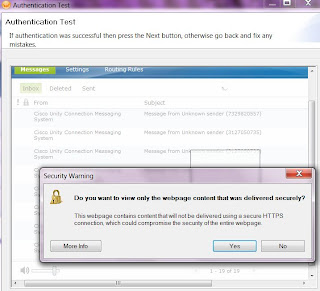
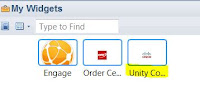

No comments:
Post a Comment